Why do I get a Save As dialog when the wizard is generating a template preview?
For the template preview to work properly in the wizard, you need to install a printer.
If you don't have a printer, we recommend that you install one of the default printers that comes with Windows.
To install a default printer
- In the Windows Start menu, select Printers and Faxes.
- Under Printer Tasks, click Add a printer to open the Add Printer Wizard, and then click Next.
- Click Local printer attached to this computer, and then click next.
- Windows will now search for a Plug and Play printer installed. If Windows fails to find a Plug and Play printer click next.
- Use the Recommended Printer Port, and then click next.
- Choose any of the printers in the list, and then click next.
- Select Yes when prompted if you want to use this printer as the default printer, and then click next.
- Select No when prompted to print a test page, and then click next.
- Click Finish to install the printer.