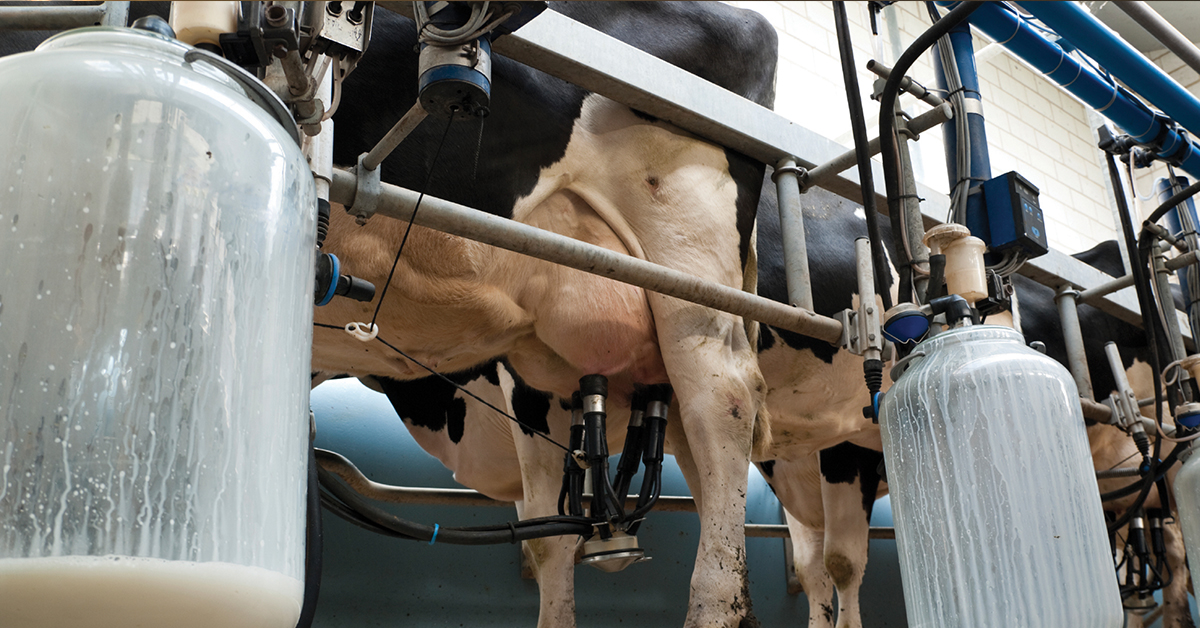How can I connect my camera to transfer images?
Modern USB cameras (e.g.: Cx-Series, Ex-Series, Exx-Series, T-Series, and similar models) connect as a Mass Storage Device, similar to a USB flash drive, so no special drivers are needed. These are compatible with Windows 7, 8 and 10. If you have trouble with the connection:
1. Be sure to try the USB cable that comes with the camera.
2. Use a powered USB port that is connected to the PC motherboard. Front ports and USB hubs do not always detect the camera.
3. Restore factory default settings from the camera menus. This does not delete the images from the camera.
Some cameras like the GF3xx, P and SC6xx, and the legacy Txxx series, have a USB mode setting that needs to be configured for mass storage device. Check your manual and datasheet to find out more about what options your camera has.
FLIR Tools can be used to import images from any mass storage camera. You can also copy and paste the images from the camera drive to a folder on your PC.
Legacy USB cameras (e.g.: P60, P65, EX320, E65, B2, and similar models) connect as a network device and require special drivers in order to establish a connection to the PC. The latest versions of the drivers can be found below:
32-bit Windows: - see download page
64-bit Windows: - see download page
The drivers will map the camera to a drive letter, usually Z:\, so you can copy and paste the images to a folder on your PC. FLIR Tools can be used to edit the JPEGs once they are moved to the PC - see download page.
The recommendation is to use an older PC with Windows 7 and USB 2.0. Windows 8 and later versions are not supported.